Raw files don't degrade and contain an amazing amount of information they are not compress, it is a negative, it can be save as Tiff file or Jpeg after processing.
I always shot raw, I keep my raw files in an external hard drive, it's like saving negative, it contains all the information and you can always go back and use a more advance software to improve the final result, no degradation, also I like the fact that I can change the
white balance in the darkroom and don't forget the raw file is a proof of ownership.
The camera profile/style is the adjustment you make in camera with the profile/style setting, normally you have neutral, faithful, portrait, landscape etc..., in reality if you shoot raw and use Lightroom or Photoshop is doesn't really matter as it's easy to change the profile or enhance the image in processing.
I always put my camera to neutral, the reason is that I like to start my work in LR or PS from scratch, it's like starting on a clean canvas.
But the main reason I am posting on this matter, is that during many of my workshops, or group photography meet up, I found out that many photographers like to show each other the shot they just took, and it came to my attention that a lot of beginners that are not aware of their camera setting don't understand why their images are so dull compare to other shooters of the same subject when everybody are using raw. Simple answer if the camera setting is neutral, it will be very dull with not a lot of contrast compare of landscape that will give you a lot more saturation sometimes even too much.
NEUTRAL Profile/style
LANDSCAPE Profile/style
NEUTRAL Profile/style
LANDSCAPE Profile/style
NEUTRAL Profile/style
LANDSCAPE Profile/style
As you can see with these examples, their is a huge difference in these profile/style, and depending of the camera you are using it can be even greater, if you prefer to view your image with a lot of saturation when looking on the back of your camera use Landscape or if you are like me and prefer to see a neutral canvas use Neutral.
You can try different setting but be aware that if you use a setting that has a lot of saturation it may work for screen view but not for printing.
Too much saturation and you are getting a gamut problem, I soft proofed all my images, for me the best way is to use PS, under the tab VIEW click on Proof Color and chose CMYK and click on Gamut Warning, you will see that any colors that are unreproducible will turn grey.
It is use normally to match soft proofing to the paper and the printer you will be using, but even if you are not printing, this will give you a good idea of where you need to take out saturation.
I found that the best way to correct the gamut problem is to use the hue/saturation adjustment, I use the picker and click on the grey warning area on my image after what I used the saturation slider to desaturate each color under the warning, next I invert my layer mask that is white to back, to do so only click on the mask and a window will open at the bottom you'll see invert click on invert after I use a low opacity brush to work on the grey warning area.
Now before you go out, check your setting and have fun.
To get Perfect Effect 4 for Free click on the link on the right of the page

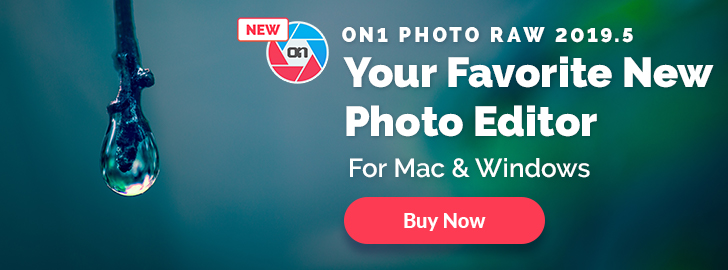






No comments:
Post a Comment