I wanted to try Topaz Impression adding my own parameters, I picked an image from Buenos Aires, traffic commotion, such a busy city!
Using Photoshop, I cleaned the image from unwanted cars and trucks added a bit more taxis using the clone tool. Next I added a bit of saturation saved it as tiff "base image", before opening Topaz impression.
I did 2 images the first one using Pencil Sketch 11, changed the parameters to add saturation till I was happy with the result about .60, added smudge .20 and saved the preset for next time, saved that new image as Tiff " color draw"
Re opened Topaz Impression with my saved Tiff, and this time I used Da Vinci 11, only changed the coverage to .70 saved that second image as Tiff too "Da Vinci Draw".
To get the final result I used Da Vinci Draw, changed the canvas size to add canvas only to the bottom of the the image, next I used Flood a software from Flaming Pear to get the reflection I was looking for. Saved that new image as Da Vinci Reflection.
Re opened the color draw image select all from the select top menu, copy from the top edit menu, and paste it on my Da Vinci Reflection image layer to cover the top of the image leaving only the reflection view, did a bit of clean up to mix the 2 layers, added some tone and framed it.
After playing with Topaz Impression the last few days, I really like this new software, easy to use and flexible.
To get Perfect Effect 4 for Free click on the link on the right of the page

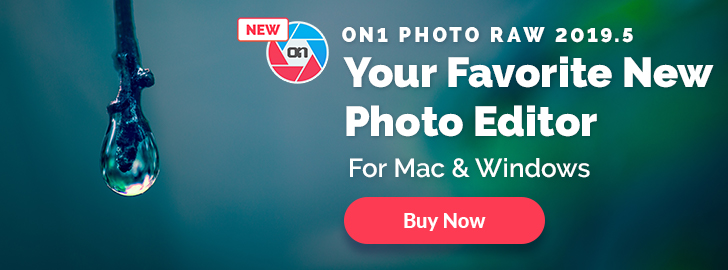

No comments:
Post a Comment