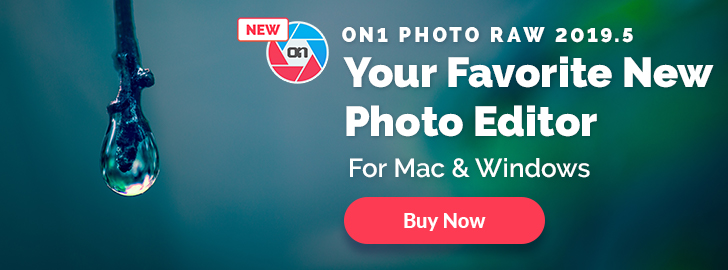|
| Contact |
I enjoy creating story with my photography, during the first session with Jessica I worked on different themes, even if it was our first session together it went very well and I was able to create storyteller images. We had nothing planned and not a lot to work with, but we managed to get some great shots, I was very fortunate to work with such an amazing woman.
For all of the images except the falling one, I extended the frame, what I mean is that I started by getting a perfect shot of my subject and after I took some shots of the surrounding keeping the same settings including same focus, very important to have everything the same for a seamless darkroom process.
To do the stitching I used 2 different methods, for "Contact and Levitation" I did them manually, only 6 to 8 images to stitch.
To do "Hope I used Photoshop Panorama stitching, I had 28 images, Photoshop didn't do a perfect job but it was almost impossible to do it manually, I also tried Kolor Autopano an amazing and very expensive software, did the job perfectly but because I don't own it the result was covered with water marks and I wasn't able to use it.
Falling was a collage using 3 images, a completely different process, many hours, but sometimes it's the only way to get what you want to illustrate. I also used a small collage for contact just adding the butterfly.
For all of the images except "Hope", I used Photoshop curve, hue/saturation, replace color, liquify, and many layers.
Hope was different as I wanted to create a comic book image, I always wanted to create a series with this kind of images, if I had the resources, I would have a skyscraper, a back alley, a dark figure, a super hero, to add to this image to create a real story, one day I will have the resources to do it.
To create this image I used Photoshop cutout filter, and added some black lines using Corel Painter 2015 ink brush, after what I plaid with Photoshop curve, hue/saturation, replace color, etc...
 |
| Levitation |
 |
| Falling |
 |
| Hope |
To get Perfect Effect 4 for Free click on the link on the right of the page