 |
| Final image, higher resolution |
I used Photoshop cutout filter for that Vancouver Harbor
View project, it’s a fun filter and can be used for all kind of effects and
subjects, all images are low resolution like all my post images, except for the final image of that project.
To do this project, I open my image, duplicate the layer, and
used cutout,
 |
| Original Image |
- first pass number of level 6, edge simplicity 5, edge fidelity
1.
- Duplicate layer, back to second cutout pass, this time
number of level 8, simplicity 7, fidelity 0.
I used a layer mask to keep some of my first cutout pass and original image.
To add to this image I needed water reflection, to do so, I
duplicate my layer, add a bit of motion blur, when to edit free transform flip
vertical, move tool to place the building reflection where I wanted them, add a
layer mask hide all, and paint over to reveal the reflection.
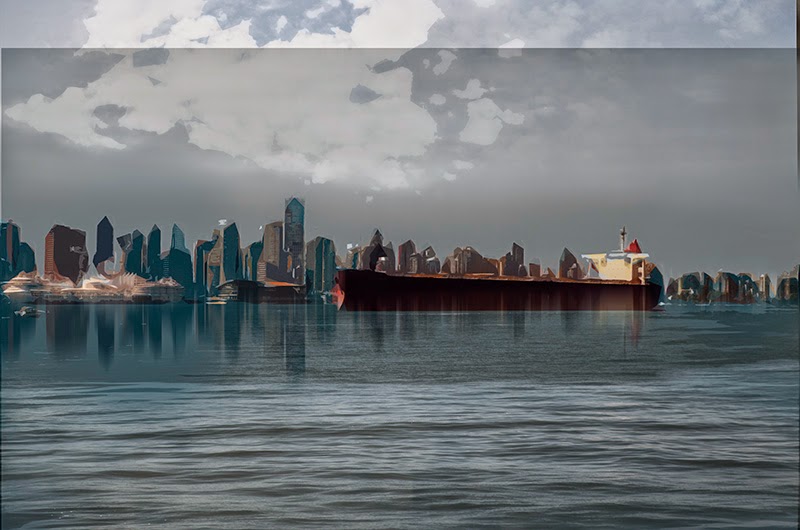 |
| Using move tool to adjust my reflection |
- Duplicate layer, add motion blur for the water, layer mask
hide all, reveal the lower portion of the water.
 |
| Adding motion blur to the water |
 |
| Final image, change hue/saturation, and added warm tone |
To finish it I plaid with the color, hue/saturation, and warm tone.
To add details when using cut out filter, after doing the
cutout pass, duplicate layer, go to filter stylize “find edges” blend mode “ divide,
soft light, overlay, linear burn, multiply, and darken, depending on the result to achieved.
 |
| Using Cutout and Find Edges |
 |
| Cutout 3 Passes |
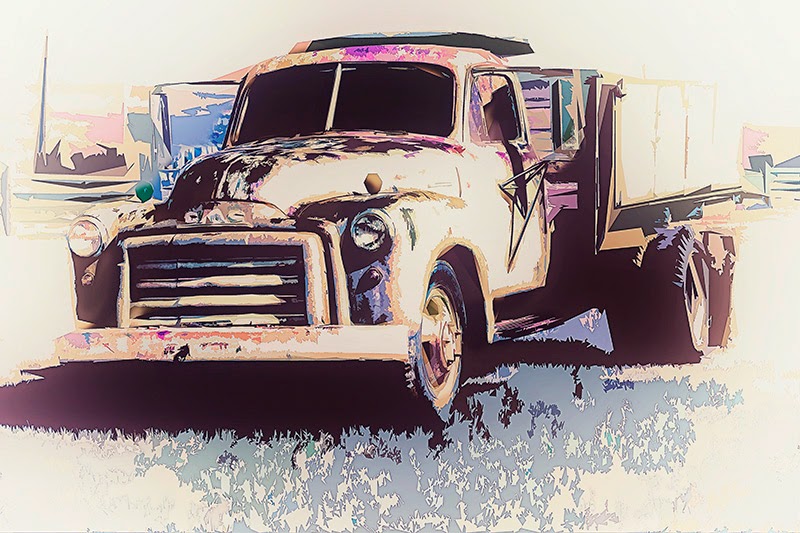 |
| Cutout and Find Edges |
 |
| Cutout and Painting |
 |
| Cutout 3 passes |
 |
| Cutout and Find Edges |
 |
| Cutout and Find Edges |
 |
| Cutout and Find Edges |
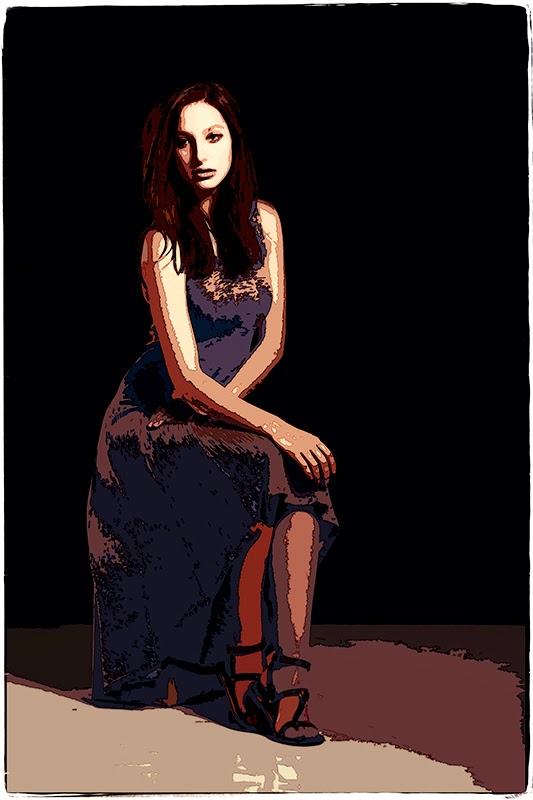 |
| Cutout and Find Edges |
To get Perfect Effect 4 for Free click on the link on the right of the page


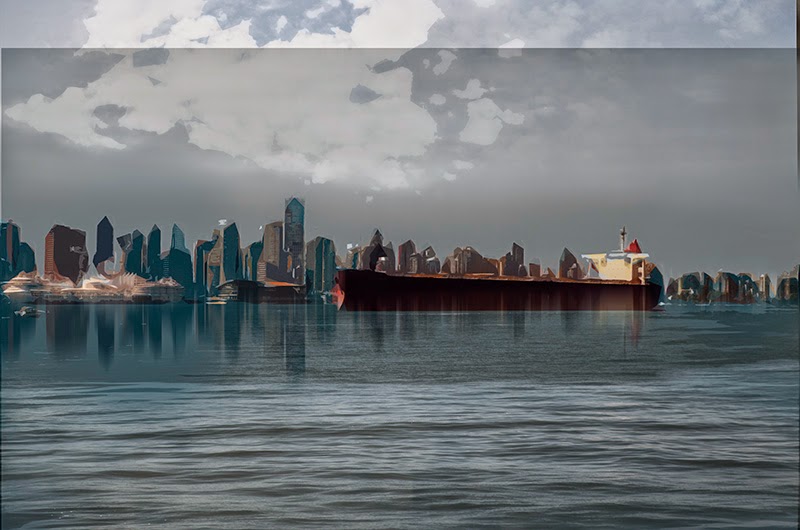




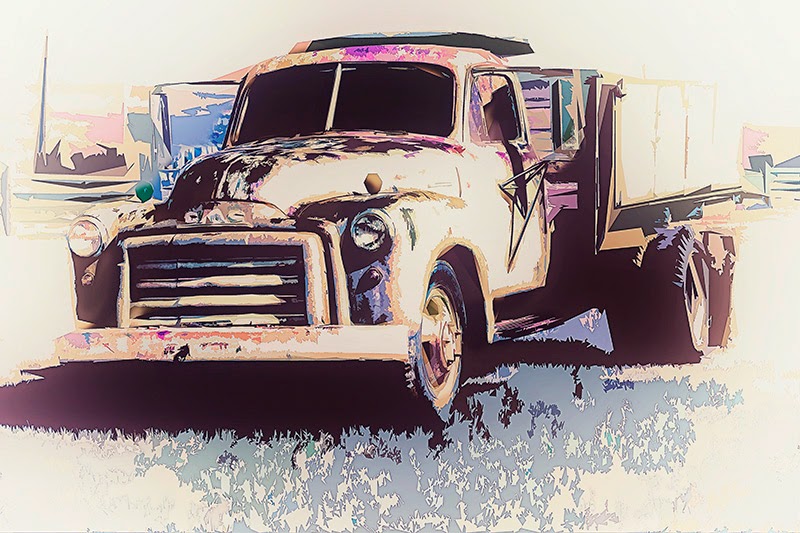





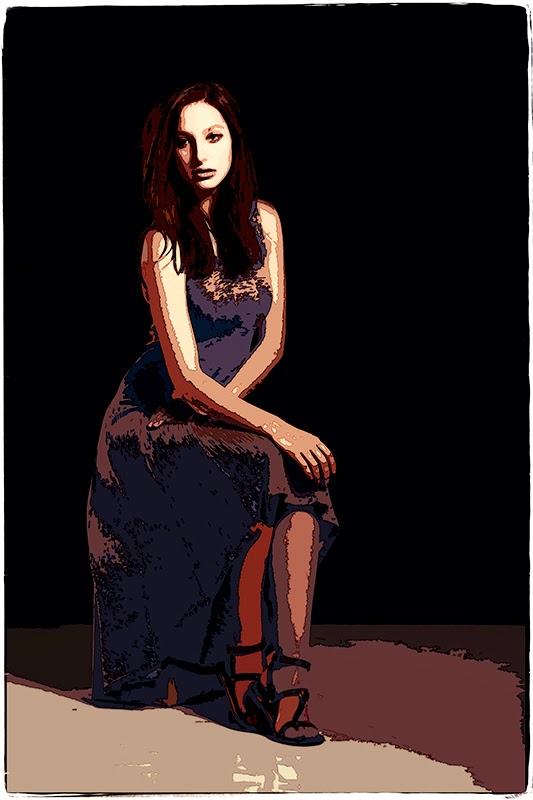

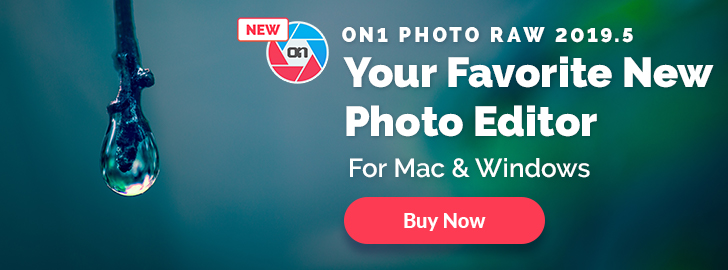



No comments:
Post a Comment